Run Requests
The CLI and Extension are integrated seamlessly, so you can access requests data from the terminal without any additional configuration.
- To execute requests run
tc 'requestNameOrId', the request can be executed using id, name or partial name
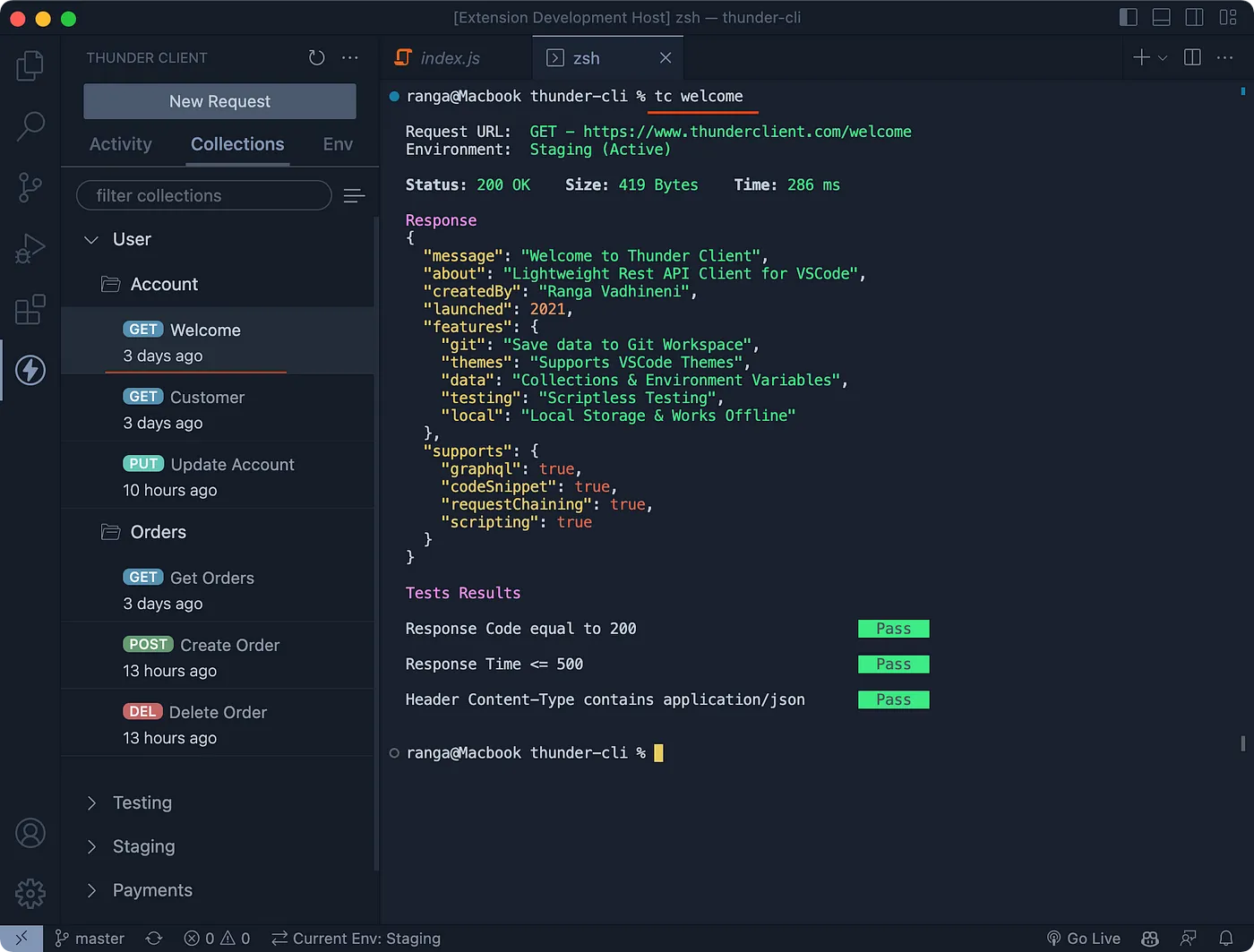
As you can see in the above image, executing requests is very easy from CLI. The output is formatted beautifully with Status, Response with Syntax highlighting & VSCode theme, and Test results.
To Run the same request from UI requires multiple steps as below
- Open Sidebar
- Click Collections Tab
- Open collection
Userand folderAccount - Then open
Welcomerequest - Now execute the request
Output Log
When the user executes a request by default — Status, Response & Test Results are displayed. You can control the data to output with --log argument.
- Log options for request: 0=All Data, 1=ReqHeaders, 2=ReqBody, 6=ResHeaders, 7=ResBody, 8=Tests
- Example:
tc 'welcome' --log 1,2,7will display Req headers, Req Body, and Response Body.
Open Request UI from CLI
If you like to quickly execute a request in extension UI, then you can do it easily from CLI using --ui argument.
tc 'welcome' --uiTo open a request in UI and execute automaticallytc 'welcome' --ui2To open a request in UI without auto-run.
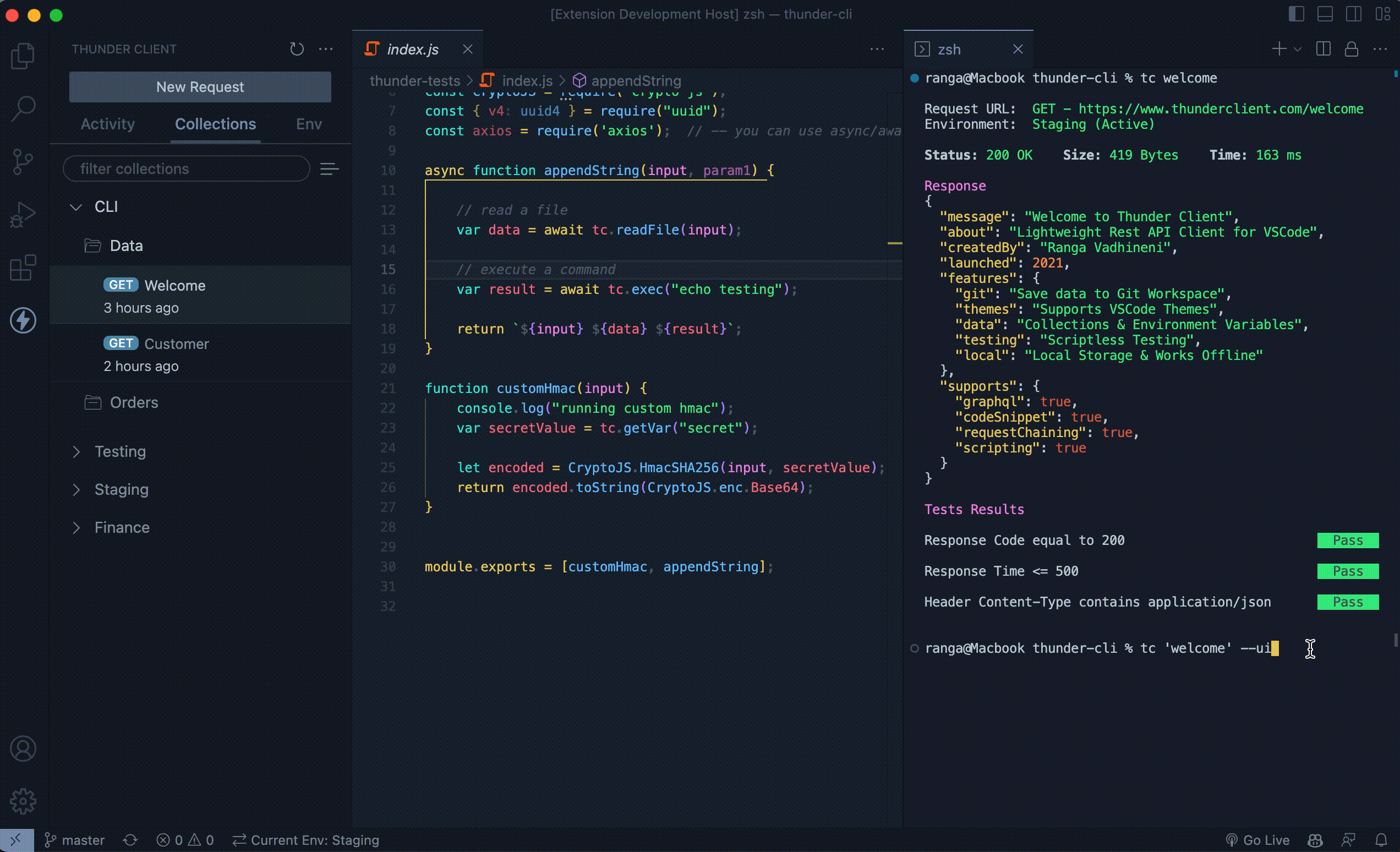
VSCode Themes In Terminal
We are the first to introduce VSCode themes into the terminal.
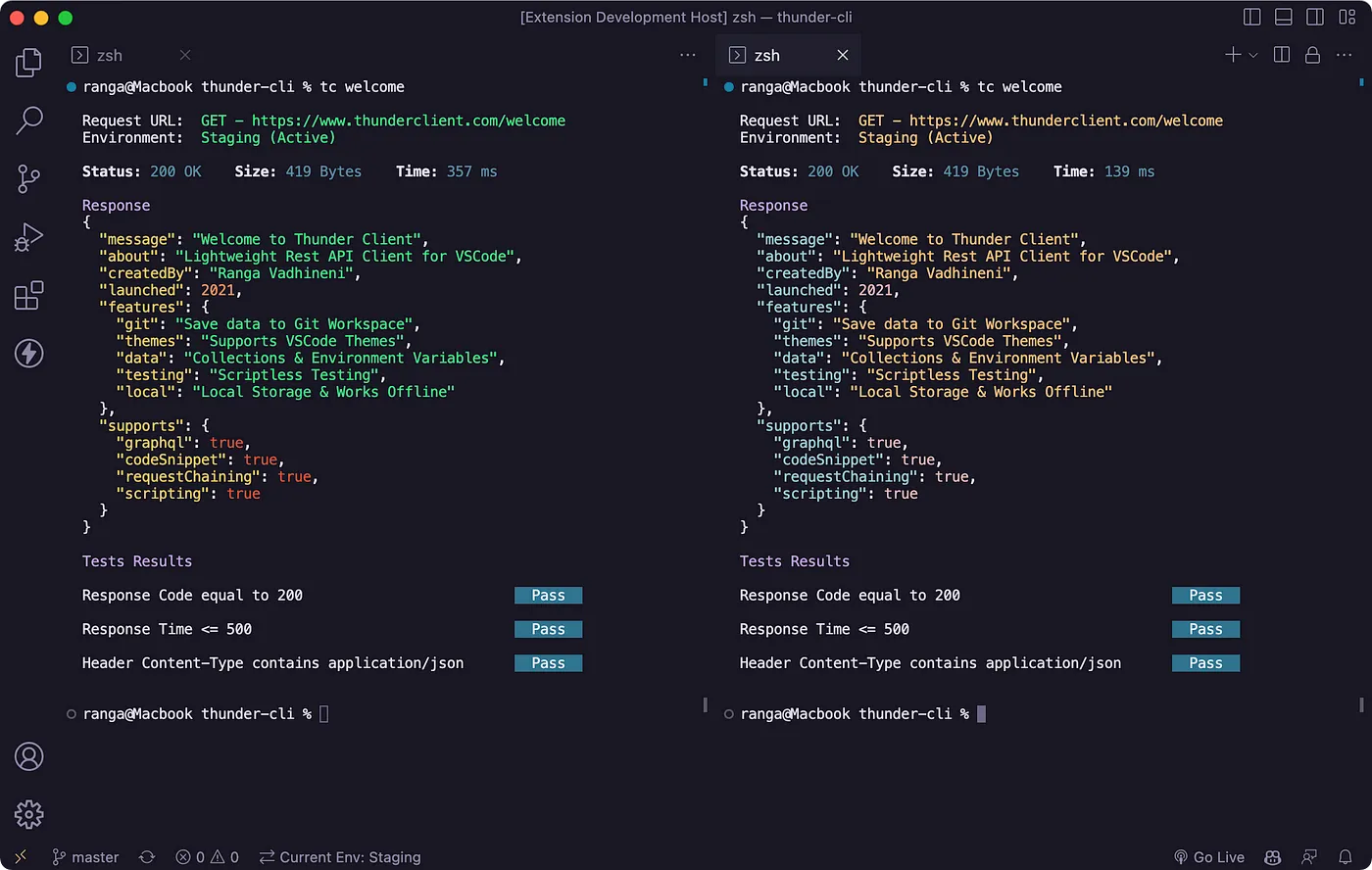 Bearded Arc Theme (left) — Rose Pine (right)
Bearded Arc Theme (left) — Rose Pine (right)
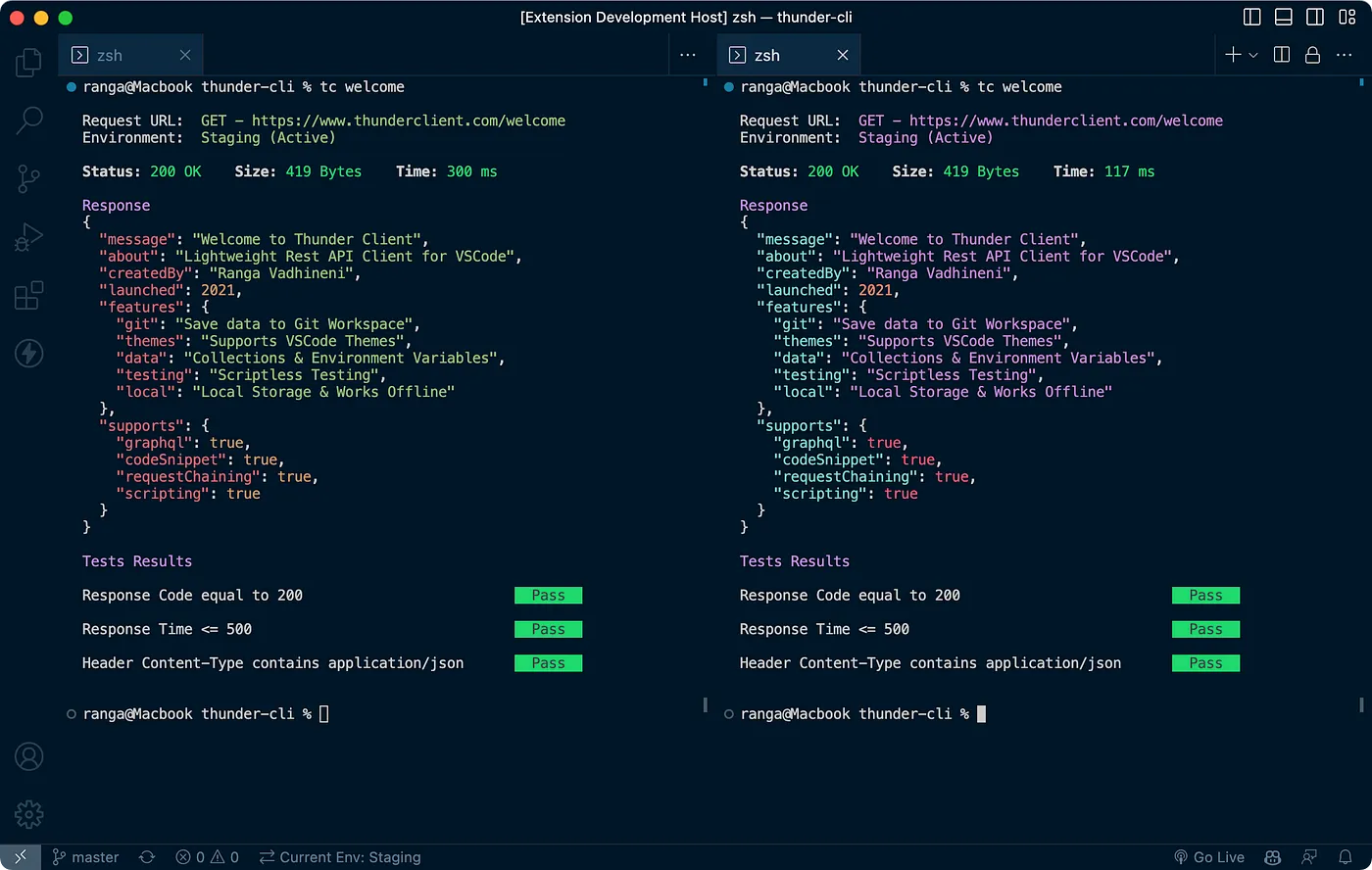 One Dark Pro (left) — Night Owl (right)
One Dark Pro (left) — Night Owl (right)