VS Code Settings
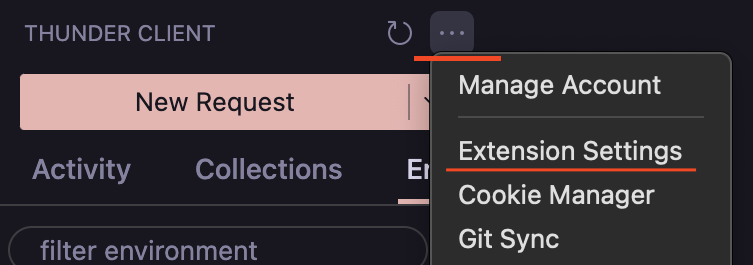
To see all the VS Code settings for Thunder Client:
- Open VSCode settings View, then search for
Thunder Client. - From Sidebar View -> Click
...menu at the top, then clickExtension Settings.
Keyboard Shortcuts
Ctl+Shift+P(From Command Palette):- Thunder Client — New Request
- Thunder Client — Run Last Request
- Thunder Client — Import Curl
- Thunder Client — Change Environment
- Thunder Client — Convert To Postman Format
Cmd/Ctrl + Enter— To execute the request.Enter— on request url field to send request.Cmd/Ctrl + s— Save Request without run.Cmd/Ctrl + click— on request in Sidebar will open it in a new tab.Cmd/Ctrl + click— on collection/folder will open collection settings.Cmd/Ctrl + s— Environment view save data.Cmd/Ctrl + e— Change active environment.Alt+Shft + f— Format Post Body data.Cmd/Ctrl + u— Import Curl.Alt + z— Toggle word-wrap on response.Escape— Cancel response full-screen mode.
Http/2
- To send a request using the HTTP/2 protocol, please select
HTTP/2option in VS Code settings for Http Version.
Form Content Type
This feature is available only in the paid version.
How to set a custom Content Type in a Multi-Part Form Request
- Users can append the content type to the field name in the format:
name= - For example:
first-name=application/json - See screenshot below for more examples
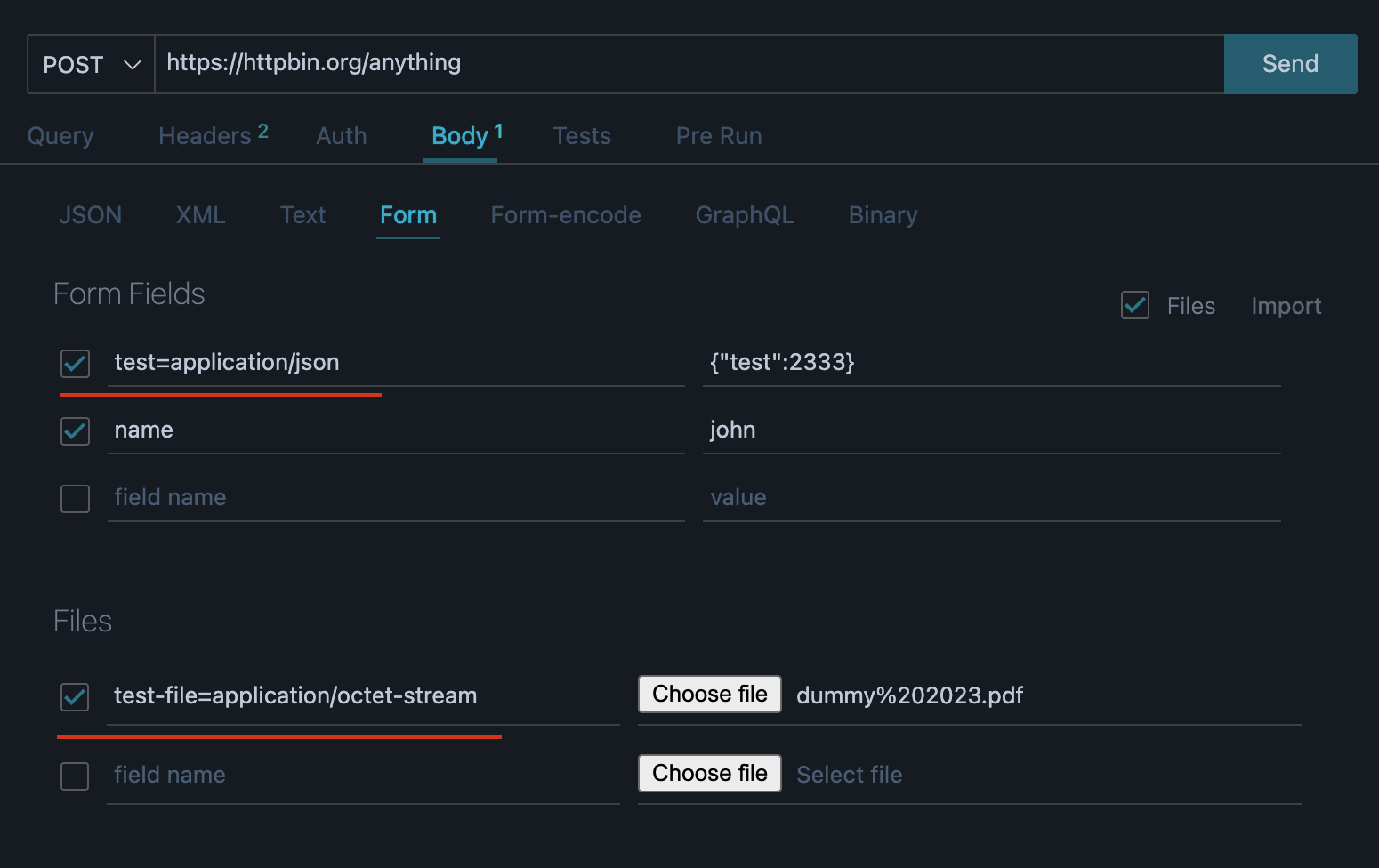
Common Issues
Please see solutions to common problems
Connection was refused by the server
- Solution 1: Please try using axios or got http library
-
Solution 2: Please use ip address below and test it
- [::1]
- [::] WSL or Linux
- 127.0.0.1
- 0.0.0.0
- Issue references: #251 comment (opens in a new tab), #170 comment (opens in a new tab), #170 comment (opens in a new tab)